Integrating Android Emulators with macOS for Continuous Integration Workflows
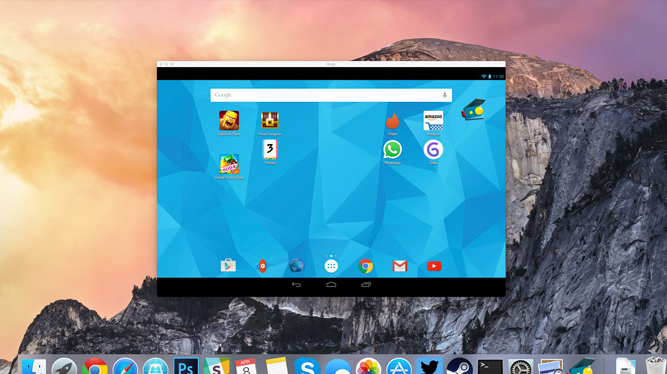
An Android emulator Mac helps testers to run and test Android apps on macOS. It simulates different devices and configurations virtually. Continuous integration in testing is an automatic testing process. Here, the new developmental changes are integrated into a shared repository. Finally, the code changes are automatically tested.
Integration of Android emulators with continuous integration workflows on macOS is highly needed. This integration ensures that every code development is tested in a consistent environment. This also identifies issues early to improve the quality of the application. This integration also increases efficiency, reduces manual testing, and increases app performance on different types of devices.
This blog will teach us more about integrating the Android Mac emulator with continuous integration workflows.
What is an Android Emulator Mac?
It is a tool used to run applications on your computer virtually. This is important as testers or developers must test their apps on various devices. Android Emulators are also compatible with macOS. They allow macOS users to efficiently develop, test, and run Android applications.
- System Requirements: You need a compatible version. Version 10.10 or higher is required. This ensures smooth performance.
- Installation Process: Installing an Android Emulator Mac is straightforward. You can download and install it from official sources like the Android Developer website.
- Performance Considerations: Emulators require significant system resources. Ensure your Mac has sufficient RAM and processing power for optimal performance.
- Software Integration: Android Emulators work well with macOS development tools. Integration with Android Studio provides a seamless development experience.
- Regular Updates: Android Emulator Mac receives regular updates. You can achieve compatibility with the latest Android versions and features.
What is Continuous Integration?
It is an automatic process that integrates the frequently developed changes into a shared repository. These changes are then tested automatically.
- Frequent Code Integration: Developers frequently merge their code changes into a central repository. This happens several times daily, ensuring the latest code is always available.
- Automated Testing: CI includes automated testing of the integrated code. Tests run automatically to catch bugs and issues early in the development process.
- Build Automation: CI systems automatically build the integrated code. This ensures that new changes do not break the existing build and that the software compiles correctly.
- Improved Collaboration: CI encourages better collaboration among team members. Everyone works with the latest code, reducing conflicts and integration problems.
- Rapid Feedback: CI provides quick feedback on code changes. Developers know immediately if their changes work correctly or if they introduce new issues.
Why is Integrating Android Emulator Mac with CI Needed?
Integrating Android Emulator with macOS for Continuous Integration is essential for easy app development. It ensures smooth testing and deployment of Android apps in a macOS environment.
- Streamlined Testing: Integrating Android Emulator with CI on macOS allows automated testing of Android apps. This ensures that every code change is tested thoroughly and quickly.
- Consistent Development Environment: Developers can maintain a consistent environment across different stages of development. This reduces issues that arise from differences in development setups.
- Faster Feedback Loop: CI integration with Android Emulator provides immediate feedback on code changes. Developers can easily identify and fix issues.
- Reduces Manual Testing: Automatic builds and tests reduce the need for manual testing of applications. You can save time and focus on writing quality code.
- Enhanced Collaboration: A shared CI environment with Android Emulator ensures all team members work with the latest code and test results. This improves collaboration and reduces integration conflicts.
Configuring Android Emulators on macOS
Setting up Android Emulators on macOS involves several steps. Follow this concise guide to configure your Android app development and testing environment.
- Check the version: Your operating system version should be 10.10 or higher. This is needed for compatibility with Android development tools.
- Install Required Software: You can install Xcode from the Mac App Store. Use Homebrew to manage packages. You also need to have the Java Development Kit installed.
- Download Android Studio: Download the official Android Studio website and install the macOS.
- Install Android Studio: Firstly, open the downloaded file. Next, drag Android Studio to the Applications folder. Finally, launch Android Studio and follow the setup wizard.
- Configure Android Studio: During the first-time setup, choose the standard installation. The setup wizard will guide you in installing the Android SDK.
- Open SDK Manager: In Android Studio, go to the SDK Manager. Install the required SDK versions and tools to ensure your development environment is ready.
- Create an AVD: Open the AVD Manager in Android Studio. Click “Create Virtual Device” and select a hardware profile that matches your target device.
- Select System Image: Choose the Android version for your AVD. Download the system image if necessary and customize the AVD settings, like screen size and resolution.
- Launch the Emulator: Start the AVD from the AVD Manager. The emulator window will launch, simulating the Android device.
- Deploy and Test Apps: In Android Studio, run your project and select the emulator as the target device. Use debugging tools to inspect and test your app directly on the emulator.
Integrating Android Emulators with CI Tools
Integrating Android Emulators with Continuous Integration (CI) tools streamlines development and testing. This ensures efficient and automated workflows.
Choosing a CI Tool
Select a CI tool compatible with macOS. Popular options offer robust features for Android development and testing.
- Jenkins: Jenkins is easily customizable and supports many popular plugins for Android development. It is a popular CI tool.
- GitHub Actions: GitHub Actions integrates easily with GitHub repositories. It offers powerful automation capabilities for Android projects.
- Bitrise: Bitrise is designed specifically for mobile app development. It provides easy setup and supports various Android testing tools.
- CircleCI: CircleCI offers robust CI/CD capabilities. It integrates well with macOS and provides efficient Android build and test pipelines.
- Travis CI: Travis CI is a very simple tool. It supports macOS and provides straightforward configuration for Android projects.
Setting Up CI Pipeline
Follow these steps to set up a CI pipeline for your Android project.
- Create Repository: Start by creating a repository for your Android project. Push your code to this repository to begin the CI setup.
- Configure CI Tool: Set up your chosen CI tool. Link it to your repository and configure the necessary settings for your project.
- Define Build Steps: Specify the build steps in your CI configuration file. This includes compiling the code, running tests, and generating build artifacts.
- Include Testing: Add steps to run automated tests using Android Emulators. Ensure the emulators are properly configured for testing.
- Monitor Builds: Enable notifications to monitor the status of your builds. Receive alerts for build failures or test failures to quickly address issues.
Configuring the CI Tool to Work with Android Emulators
Proper configuration is essential for running Android Emulators within your CI tool.
- Install Dependencies: Ensure all required dependencies are installed on the CI environment. This includes Android SDK, emulator images, and other tools.
- Create Emulator: Use scripts to create and start the Android Emulator. Configure the emulator settings to match your testing requirements.
- Run Tests: Execute your test suite on the emulator. Ensure tests cover various aspects of your application to catch potential issues.
- Tear Down Emulator: After completing the tests, shut down the emulator. Clean up resources to avoid unnecessary usage and potential conflicts.
- Review Test Results: Collect and review test results. Analyze any failures and make necessary code changes to fix issues.
Automating Tests with Android Emulator Mac
Automating tests with Android Emulator Mac enhances the efficiency and reliability of app development. This process ensures that your application works correctly across various Android devices.
Writing Automated Tests
Creating and running automated test scripts is crucial for continuous testing.
- Choose a Testing Framework: Select a suitable testing framework like Espresso or Appium. These frameworks provide the tools to write and execute automated tests for Android applications.
- Write Test Scripts: Develop test scripts that cover critical functionalities of your app. Ensure scripts are comprehensive and test various scenarios to identify potential issues.
- Use Best Practices: Follow best practices for writing test scripts. This includes clear naming conventions, modular code, and reusable test components for efficiency.
Integrating Test Scripts and Continuous Integration Workflows
Integrate your test scripts into the Continuous Integration pipeline to conduct continuous testing.
- Add Test Steps: Include test execution steps in your CI configuration file. This ensures tests run automatically whenever new code is pushed to the repository.
- Configure Test Environments: Set up the test environments in your CI tool. This includes installing necessary dependencies and configuring emulators.
- Cloud-Based Testing: Consider using cloud-based platforms as they provide resources and multiple device configurations for comprehensive testing. LambdaTest is an AI-powered test orchestration and execution platform that lets you perform Andriod automation over 3000+ browsers, versions, and real devices operating systems for Android app testing. It also has exciting features, such as providing Android emulators for Mac users.
This platform enables you to replicate and evaluate Android web and native apps on your Mac device. The LambdaTest Android emulator allows you to confirm the functionality of your Android applications on different Android devices, such as Samsung Galaxy and Google Pixel, as well as various versions.
It is especially helpful for developers who do not have physical Android devices or prefer to easily test their apps on a wide range of virtual devices. In addition to Mac, the Android emulator is accessible on Windows and Linux to test browsers and apps.
Executing Tests on Android Emulators and Collecting Results
Run your automated tests on the Android Emulator Mac and analyze the results.
- Start Emulators: Use scripts to start Android Emulators within your CI environment. Ensure emulators are configured to match your testing requirements.
- Execute Test Suite: Run your automated test suite on the emulators. Monitor the execution process to ensure all tests are performed correctly.
- Collect and Review Results: Collect test results and logs. Review the outcomes to identify any failures or issues that must be addressed.
- Generate Reports: Generate detailed test reports. Use these reports to analyze test coverage and performance metrics for your application.
- Iterate Based on Feedback: Use the feedback from test results to make necessary code changes. Repeat the testing process to ensure all issues are resolved.
Conclusion
Integrating Android Emulators with your CI pipeline on macOS is important for consistent app development. You can ensure your app works well on different devices by increasing emulator performance and automating tasks. You can easily scale your application by keeping CI configurations consistent and enabling detailed logging and reporting.
You can also use cloud-based testing platforms to virtually test your application on different ready-to-use environments. By following these best practices, you can simplify the development process, reduce errors, and deliver high-quality apps to your users.

